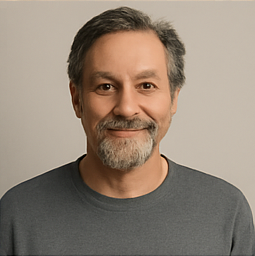Cloning Your Mac Using Apple Software Restore: A Detailed Guide
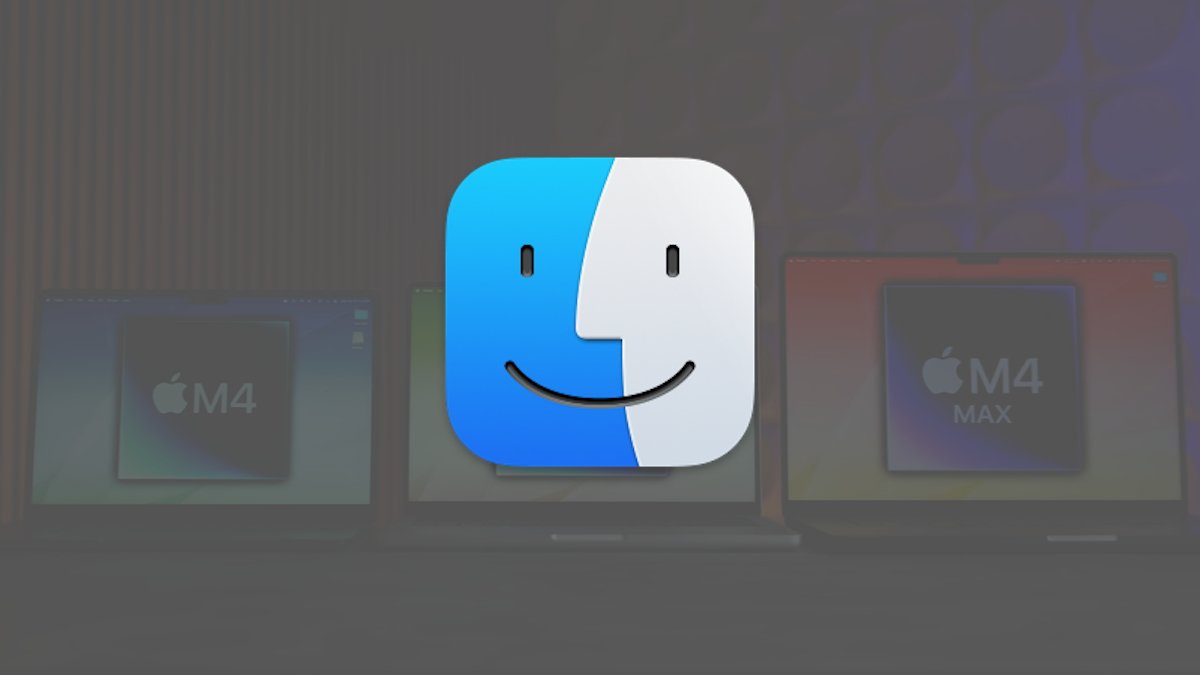
Apple's Software Restore (ASR) feature has become a pivotal tool for users aiming to clone their Mac's Startup Disk, particularly since the introduction of Signed System Volumes with macOS Big Sur. This enhancement has fundamentally altered how users approach disk cloning, making it crucial for individuals to understand the nuances of this process. Whether for software testing, backup purposes, or system configuration, the ability to clone a Mac's storage has never been more important.
Previously, cloning a Startup Disk was a straightforward task on macOS. However, the implementation of Signed System Volumes introduced a significant barrier, where each volume now carries a unique cryptographic marker tied to its specific installation. This security measure prevents unauthorized copying or cloning of the Startup Disk and aims to protect users from potential malware threats. The challenge that arises is that many third-party cloning tools are rendered ineffective due to these restrictions, making Apple's own Software Restore the most reliable method for achieving this task.
Apple Software Restore allows users to clone their macOS drive by designating a source volume and a destination volume. The source is the disk volume you wish to clone, while the destination is where the clone will reside. Users should take particular care in ensuring that the destination is formatted as an Apple File System (APFS) Container, although it can also be a singular volume. It's critical to note that while the source and destination can reside on the same drive, this is generally discouraged due to the risk of data loss if something should go awry during the cloning process.
Preparing for the cloning process involves several steps. First, users must grant the Terminal app full disk access through System Settings. This is vital to ensure that the cloning commands can execute without restrictions. Moreover, users need to be aware that any FileVault encryption present on the source drive will not automatically transfer to the cloned target. If encryption is a necessity for the destination drive, users must re-enable FileVault after booting from the cloned disk.
To begin the cloning process, first, the target drive must be prepared properly using Disk Utility. Users should erase the target drive, ensuring that it will not contain any residual data that could interfere with the cloning operation. This is a straightforward process that involves selecting the drive within Disk Utility, initiating an erase, and formatting the drive as APFS with a GUID Partition Map if needed.
Once the drives are prepared, users will utilize the Terminal app to gather essential information regarding both the source and destination drives by executing the command diskutil list. This command will return a list of connected storage devices and their identifiers, which is crucial for the subsequent cloning command.
For users operating on macOS Monterey or later, the cloning operation will typically require the Mac to be restarted into Recovery Mode if the destination is an APFS Container that contains the active operating system. In this mode, essential commands can be executed in Terminal to perform the clone while adhering to the security restrictions imposed by System Integrity Protection.
Users must also check that FileVault or Find My Mac is enabled to ensure Recovery Assistant will prompt for an admin password, a requirement for the successful execution of ASR commands. The core command for initiating the cloning process is asr restore, followed by required parameters such as --source, --target, and --erase. The --erase option, however, should be used carefully as it will wipe all existing data on the target disk.
Once the cloning process is completed, it is crucial to recognize that the clone will not yet be bootable. Users must rename the cloned volumes to ensure they possess unique identifiers, thereby preventing any potential conflicts when attempting to boot. After renaming, users can set the cloned volume as the boot disk through System Settings and confirm its operation.
While Apple Software Restore offers a robust means of cloning macOS drives, users must exercise caution throughout this process. Mistakes can lead to significant data loss, and it is advisable to practice in a controlled environment before attempting cloning on primary systems.
For those deploying macOS across multiple devices, it is recommended to utilize Apple's Mobile Device Management (MDM) technology rather than ASR, as ASR is not intended for mass deployment. Familiarization with Apple's technical documentation, such as technote 102655 on how to reinstall macOS, can provide additional support and insights into utilizing ASR effectively.