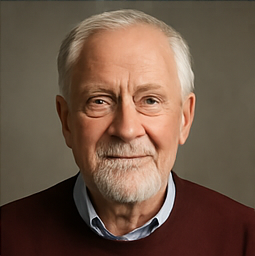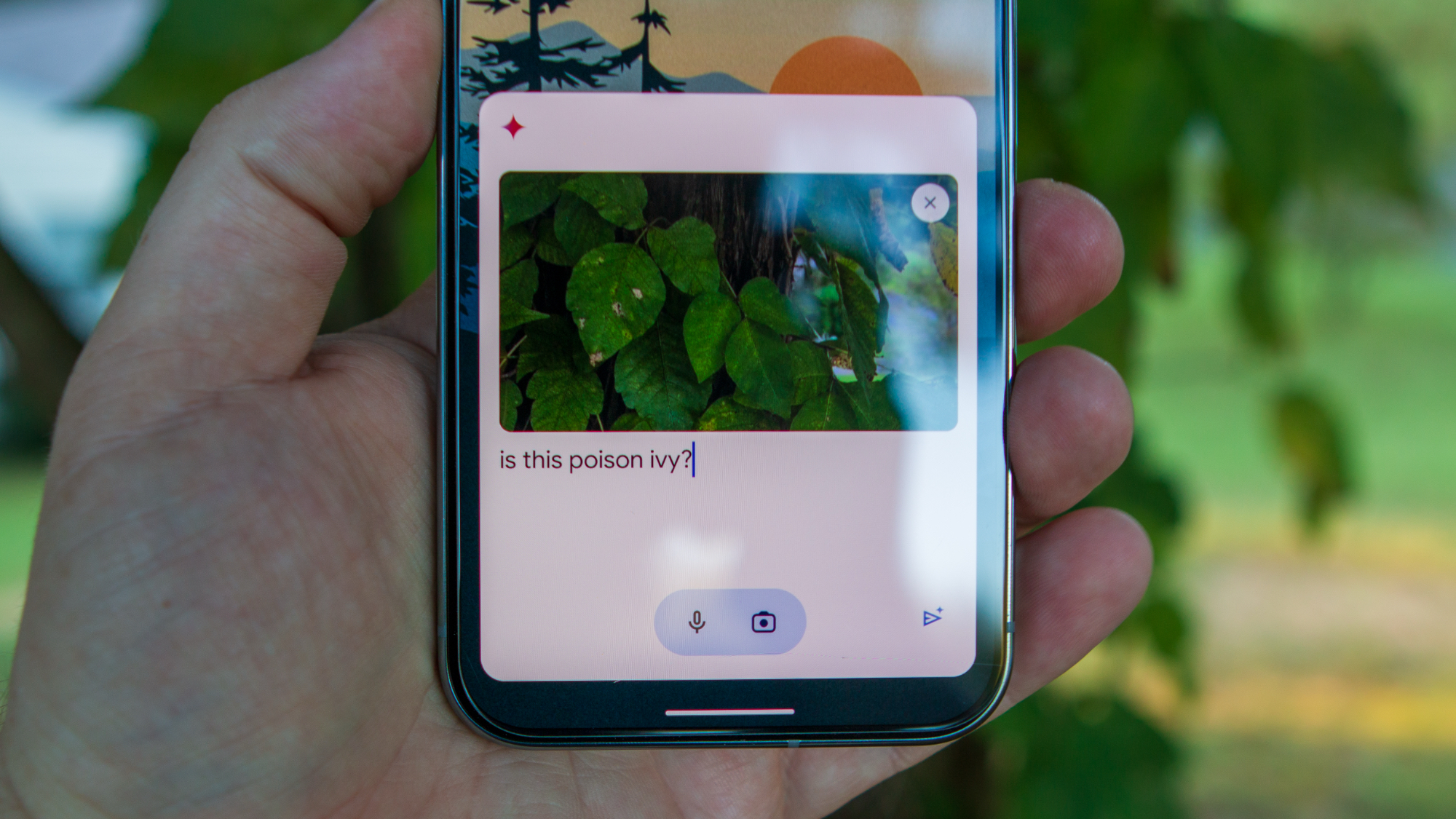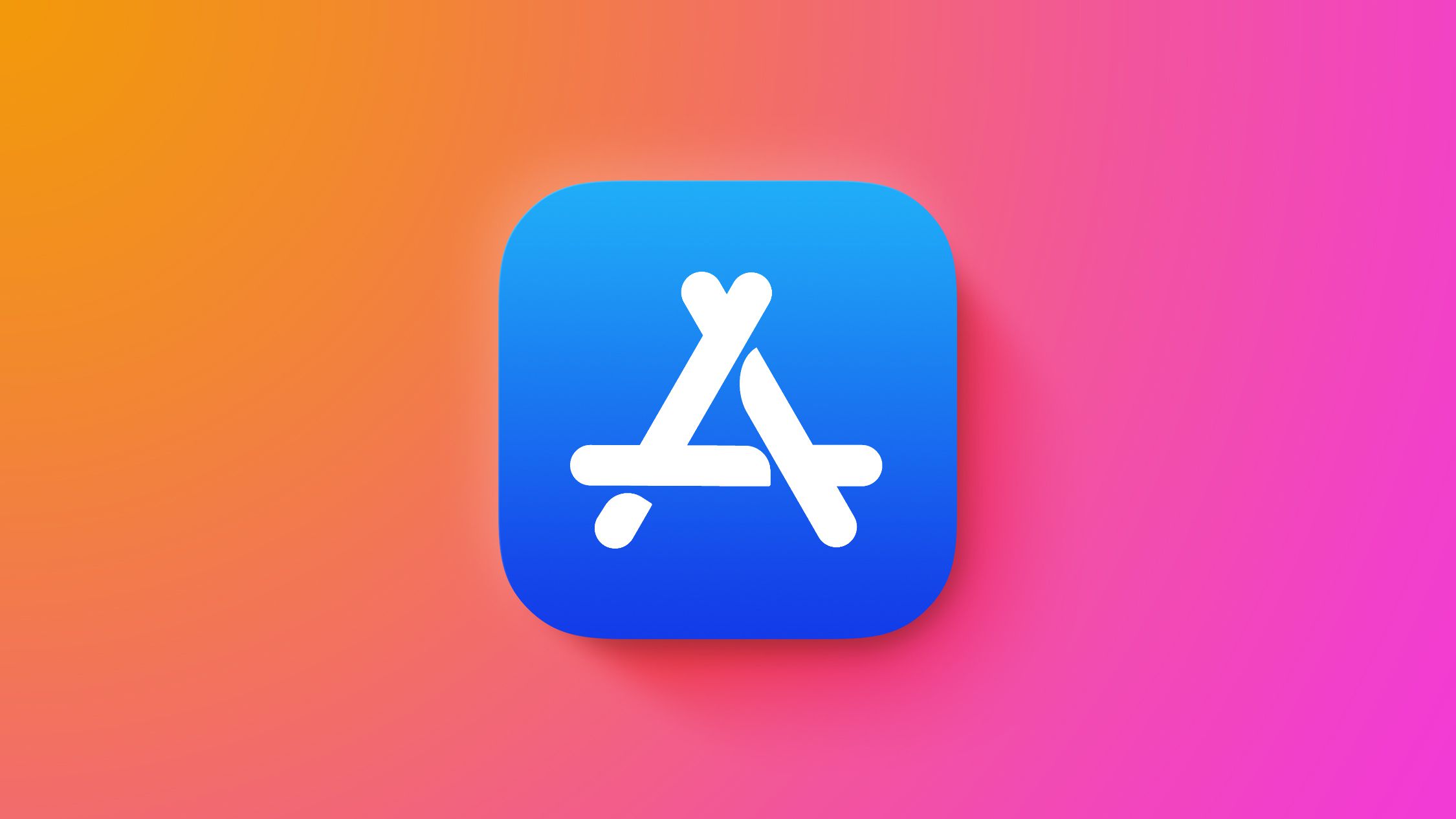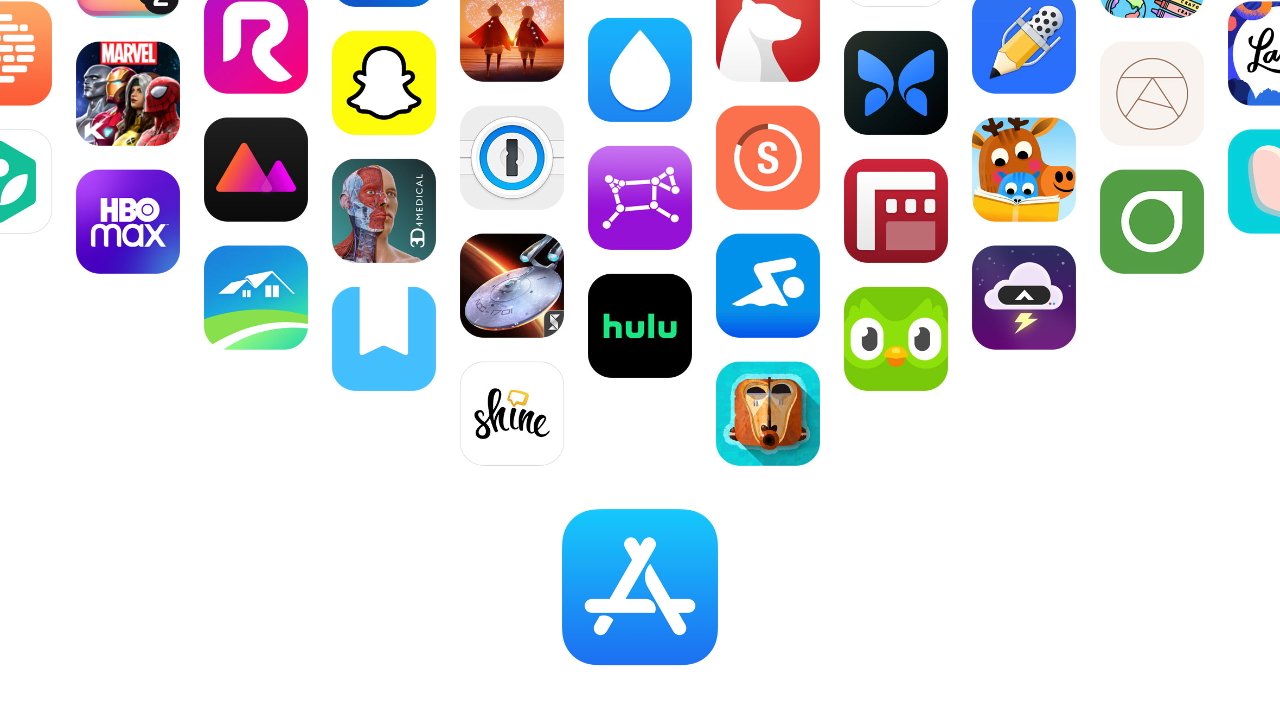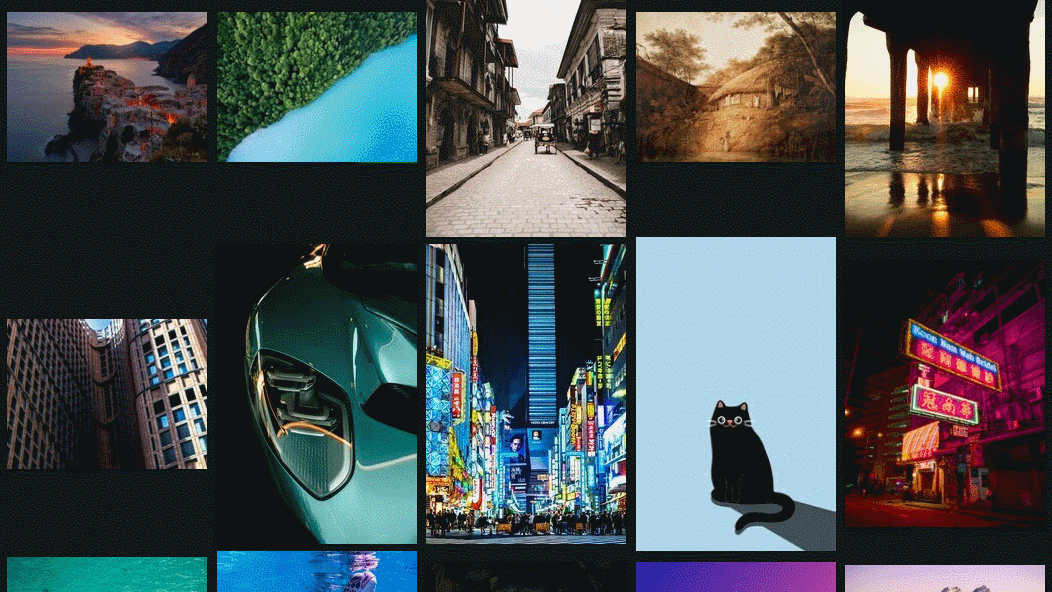Exploring ChatGPT's New Canvas Interface: A Game-Changer for Creators and Coders

OpenAI has introduced a groundbreaking feature in ChatGPT known as the canvas interface, designed to enhance the way users edit their writing and coding projects seamlessly. This innovative tool allows for a more interactive and collaborative approach, but the question remains: is it truly effective?
To access the canvas feature, users are required to subscribe to ChatGPT Plus or Team, which comes at a cost of $20 per month. Launched back in October 2022, this functionality has been available exclusively to these subscribers. Canvas empowers users to apply artificial intelligence to specific passages or segments of code, offering a more nuanced editorial experience.
As a seasoned creator with over a decade of experience, I am constantly seeking tools that can enhance my productivity, particularly in my business, Feisworld Media. Since the launch of ChatGPT in 2022, it has been an integral part of my daily routine. Initially, I subscribed to the Plus version primarily for its Advanced Voice feature. However, it was only after I began utilizing the canvas feature that I truly grasped its potential to aid in my daily tasks.
In this article, I will share my personal experience with the canvas interface and illustrate how it can be employed beyond the basic chat functions we have become accustomed to.
Getting Started with GPT-4o and Canvas
The process of engaging with the GPT-4o model and canvas has seen some changes. Previously, users could select this model before initiating a prompt. However, ChatGPT now intelligently anticipates when a canvas would be beneficial. According to OpenAI's official guidelines, you can expect the GPT-4o with canvas to open automatically when the generated content exceeds ten lines. Alternatively, users can instruct ChatGPT to activate canvas within their prompts.
The canvas user interface bears a resemblance to that of ChatGPT-4o, but there are distinct differences in the output. Instead of simply displaying a chat window, the canvas presents the original prompt and ongoing conversation on the left side, while the writing output appears on the right. This dual-window setup allows for a more comprehensive view of the project at hand.
Unlike the standard ChatGPT-4o, the canvas feature provides an enriched experience, especially for tasks that demand revisions. Creators often find that initial outputs from AI chatbots do not meet their expectations. Canvas addresses this by enabling users to make revisions directly within the original text, thereby facilitating a more interactive editing process.
Enhanced Editing Capabilities
Canvas also streamlines the editing process, allowing users to format and adjust content with ease. For instance, when I prompted ChatGPT to elaborate on its rich text formatting options, I received a detailed response indicating that canvas supports bold text, italics, underlining, headings, bullet points, links, and block quotes as needed. This versatility enhances the overall user experience.
Moreover, the canvas interface permits document-wide revisions and improvements. Users can easily navigate the lower right corner of the screen to expand a menu of options by hovering over a pen icon. This menu includes features such as adding emojis, applying final touches, adjusting the reading level, changing the length of the text, and suggesting edits. In my experience, the most valuable features are:
- Reading Level Adjustment: This feature allows users to set the reading level to various standards like kindergarten, middle school, high school, college, or graduate school.
- Length Adjustment: Users can select from options including shortest, shorter, longer, and longest to control the output's length.
- Suggest Edits: This functionality prompts ChatGPT to provide commentary on its own output, enabling a more collaborative editing process.
Coding with the Canvas Interface
Interestingly, the canvas feature also extends its capabilities to programming, making it a valuable tool for software developers. ChatGPT canvas can assist with various aspects of coding, from writing snippets for specific functions to debugging and optimizing code. It supports an iterative development process, allowing developers to collaborate and refine their code while keeping track of all changes in one centralized location.
For those new to coding or those who have been away from it for a while, the canvas interface can serve as an effective learning tool. It provides explanations alongside code, enabling users to experiment with new libraries and frameworks in a low-risk environment. Reflecting on my own academic experiences in computer science, I often wish I had access to such a feature during my studies, as debugging complex programs could be a daunting task.
Even for non-developers and small business owners, canvas can significantly simplify coding tasks. For instance, when I used the tool to create newsletter blocks for a clients WordPress site, I was able to modify colors within the code without needing to recall the specifics of the programming language involved.
Canvas supports a wide range of programming languages, making it easy to instruct ChatGPT to translate code from one language to another, whether it be from Python to JavaScript or PHP to simple HTML embed code.
Final Thoughts on ChatGPT Canvas
If you have already experimented with ChatGPT, incorporating the canvas feature can elevate your AI interactions, fostering greater collaboration with your team. Unlike traditional interactions with AI that may feel one-sided, working in canvas simulates a partnership that encourages users to trust their problem-solving abilities while leveraging AI assistance.
For those currently subscribed to the Plus or Team plans, or those who believe they could reap significant benefits from the canvas tool, I highly recommend giving it a try. The opinions shared here reflect the individual experiences of contributors from CNET Perspectives, and the potential of this innovative feature is worth exploring.