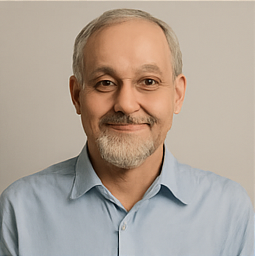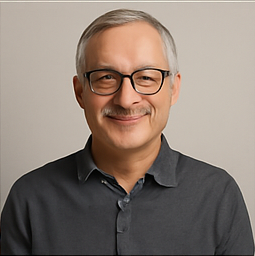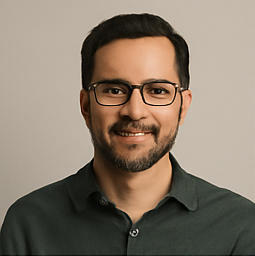Enhancing Searches in macOS with Spotlight Extensions for Third-Party Apps
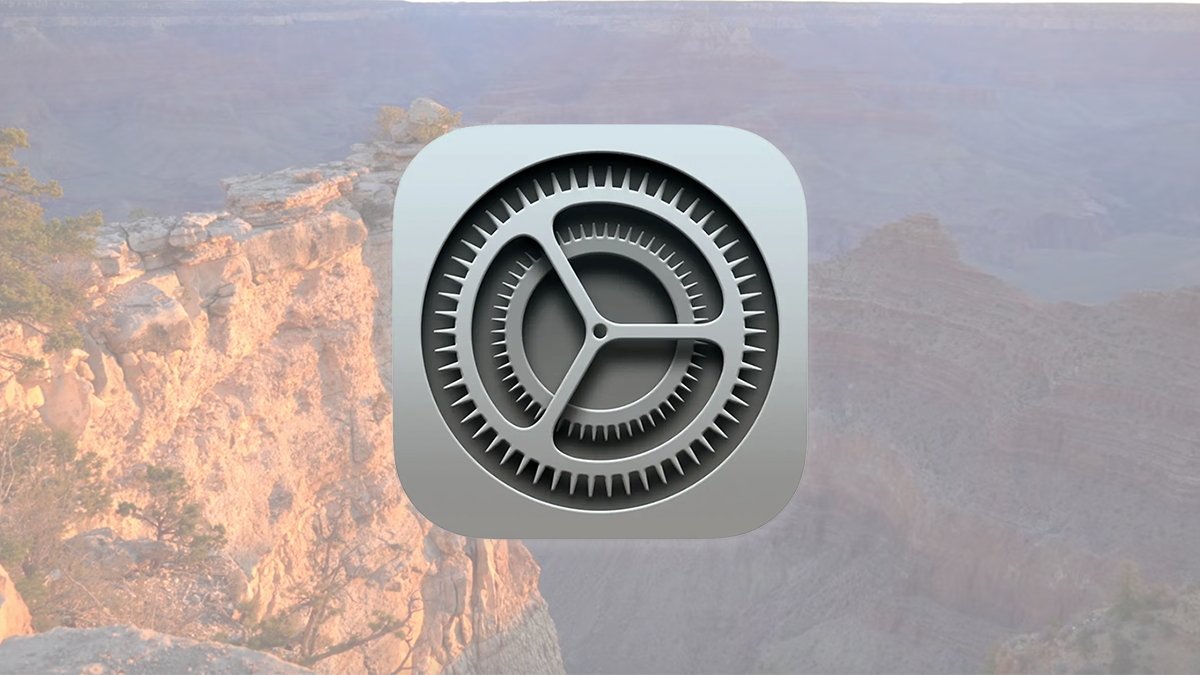
Apple has recently made significant enhancements to its Spotlight feature in macOS, particularly focusing on how third-party applications can interact with and enrich search results. This feature allows users to discover more app-specific content quickly and efficiently. In this article, we'll explore how to enable or disable these extensions on your Mac, as well as the technology behind Spotlight itself.
Spotlight serves as Apple's advanced search indexing technology, designed to expedite data searches on both Mac and iOS devices. It does this by storing metadata related to files and their contents, which allows for rapid and accurate searches. Regularly, macOS performs background processes that catalog the files and data stored on your devices. This information is then organized into an index that Spotlight leverages to provide swift search results whenever requests are made.
The primary benefit of maintaining these indices is speed; it significantly reduces the time it takes for Spotlight to locate the data you're searching for. However, users do have the option to exclude specific storage volumes or folders from Spotlight searches. This can be accomplished through the System Settings app, by navigating to the Spotlight section, and then by selecting the Search Privacy sheet.
Spotlight Extensions for Third-Party Apps
One of the most notable advancements in Spotlight is the introduction of extensions for third-party applications. These extensions are small code modules provided by app developers, enabling Spotlight to integrate custom data from their applications into its indexing system. The inclusion of these extensions allows Spotlight to execute searches with even greater efficiency because they inform Spotlight about the structure and nature of the data used by each app.
When you install a new application on your Mac, any available Spotlight Extensions are automatically integrated, provided that the app includes them. Typically, these extensions can be found within the app's bundle, specifically located in the /Contents/Library/Spotlight folder as .mdimporter filesessentially small bundles containing metadata about how the app manages its data.
Enabling or Disabling Spotlight Extensions
In the latest version of macOS, referred to as Sequoia, users have the capability to enable or disable Spotlight Extensions for various applications. Disabling an extension removes the app-specific information from Spotlight, which can be beneficial if you prefer to limit the information Spotlight has about the internal data structures of certain applications.
Its important to note that turning off a Spotlight Extension does not prevent Spotlight from indexing files associated with that application. Instead, it merely restricts Spotlight's access to detailed information about the app's data architecture and metadata.
If you wish to enable or disable a Spotlight Extension for a specific app, you can do so by navigating to System Settings, then selecting General, followed by Login Items & Extensions, and finally Spotlight. Here, you can click on the small Info button next to each app to access the Spotlight Extensions sheet.
Within this sheet, a simple toggle switch allows you to control Spotlights access to that particular app's data framework. In addition to the GUI options, advanced users can also utilize several command-line utilities available in macOS's Terminal, such as mdutil and mdfind. For those interested in a deeper exploration of command-line utilities related to Spotlight, resources can be found in previous articles detailing how to maximize Spotlight's functionality on the Mac.
Developers looking to create or modify Spotlight Extensions should refer to the official Apple documentation related to the Spotlight Foundation API, particularly focusing on the File Metadata section of the Core Services documentation. The two primary classes to understand when working with Spotlight are NSMetadataQuery and NSMetadataItem. Its crucial to recognize that crafting Spotlight Extensions and utilizing the Spotlight search APIs in your application are distinct tasks that require different approaches and considerations.
For those interested in Core Data, the Core Data Spotlight Integration Programming Guide offers valuable insights into how to seamlessly integrate your data with Spotlight.