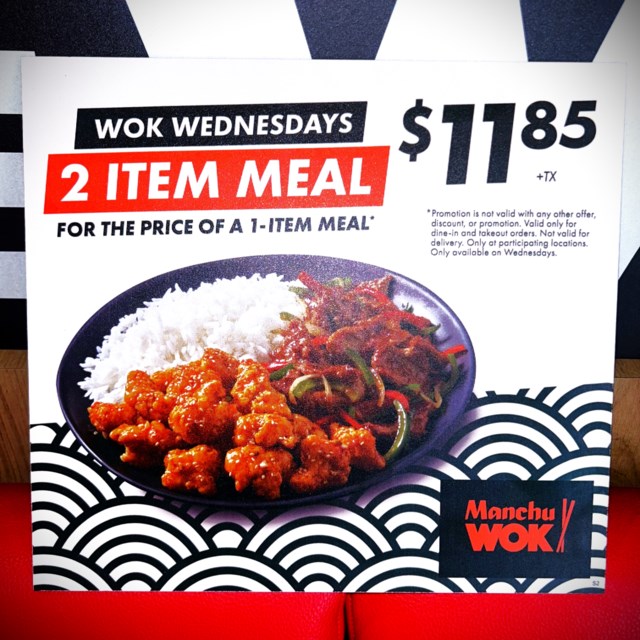Taking a break from Oura tracking? Avoid battery damage with these steps

Looking to store your smart ring? Prevent battery degradation by following the steps in this guide. Managing your Oura smart ring is essential to maintaining device longevity, and placing it in its power-saving mode is advised if taking an extended break from wear. By doing so, Oura claims that this helps prevent potential battery deterioration. Conversely, not doing so, especially if you plan to take two weeks or more off from wearing it, can harm the component. However, as you may already know from scouring the Oura app, there’s no dedicated power-saving mode to help you achieve this. That’s why we’ve created this step-by-step guide; follow the instructions below for the best practice on how to not wear your Oura ring. We often test all the latest smart ring releases, so use this trick each time we take a break for a few weeks from the Oura Ring 4. Step 1: Connect and charge Wareable Advertisement First, ensure your ring is connected and showing in the Oura app. Then, check your iOS/Android device has a stable internet connection. To move to the next step, place your Oura on charge until it reaches at least 50%. Step 2: Go to the Oura app’s settings Wareable Once that’s done, find the Settings section of the Oura app by tapping the hamburger menu icon in the top-left corner and selecting the option. Step 3: Back up your data Wareable From this section, back up all your data by tapping the option (this is highlighted in blue). Advertisement When this is complete, and providing your ring has more than 50% batter, remove it from the charger and place it on a flat surface. Step 4: Perform a factory reset Wareable With your data all backed up, it’s time to reset your Oura ring. From the ‘Home’ tab of the Oura app, tap the ring icon in the top-right corner. Next, swipe left and look for the ‘Factory reset’ option under the ‘Tools’ section. Tap this option, follow the steps, and wait for the reset to complete. At this point, keep the ring off the charger without moving it for a couple of minutes—it’s now entering its power-saving mode. Step 5: Remove Oura from your Bluetooth settings Wareable Advertisement With the connection severed between your ring and the Oura app, you will now need to remove the Bluetooth connection to your iOS or Android device. Head to the Bluetooth settings on your phone and locate the ring (it should be tagged as ‘oura_AO308xxx’ in the list) before selecting the ‘forget this device’ option. Remember not to reconnect your ring in the Oura app until you are ready to wear it again. To do this, place it on charge and follow the app’s on-screen instructions.

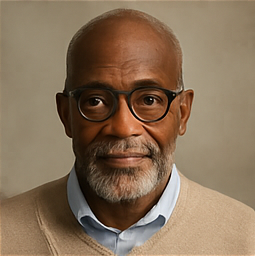









![If Subby is reading this correctly a private company found her car with her remains inside and then those remains were identified through DNA by a private lab while the police may or may not be investigating anything [Murica]](https://usrimg-850.fark.net/L/Lu/fark_LuAP5l3kJ7Dhg3OWOiIuEjKdZx0.png?AWSAccessKeyId=JO3ELGV4BGLFW7Y3EZXN&Expires=1746417600&Signature=yNgcruxrTopH47uQcHlQ9cewfhc%3D)